The Setup tab allows users to create the dropdown options for asset metadata dropdown fields.
Users may create metadata dropdown options manually with the ![]() button, may batch create by importing using the
button, may batch create by importing using the  icon, or may use APIs for more advanced integration. See the API section of this document for more details.
icon, or may use APIs for more advanced integration. See the API section of this document for more details.
Users may export the list of dropdown options from each section with the  icon.
icon.
Admin users can delete one or multiple metadata dropdown options with the  icon.
icon.
To edit or delete one dropdown option, click on it in the grid and make the desired changes.
Locations
The location of an asset is the physical place where an asset can be assigned. RedBeam has a three-tier nested hierarchy system of locations, Company, Building and Room where a Room must belong to a Building which must belong to a Company.
Rooms
Rooms are assigned to buildings and are the third and lowest tier in the location hierarchy. Assets must be assigned at the room level for the purposes of taking a physical inventory and for checking in items.
Room details may include:
- Room ID (required and immutable)
- Room Name
- Building
- Phone
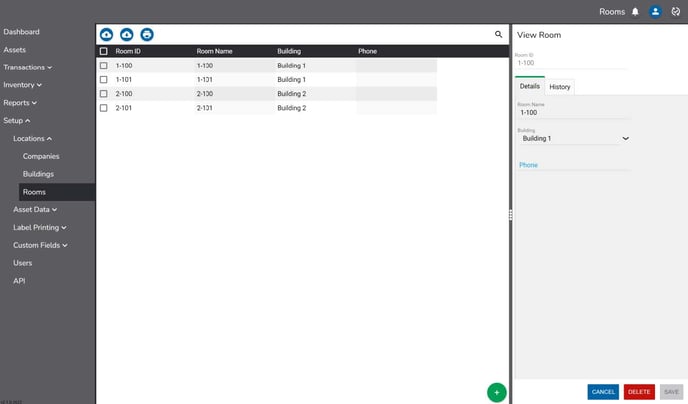
If using a supported barcode label printer, Room ID labels can be printed from the Rooms screen.
To print labels, check the boxes next to the desired rooms.
Then click the icon and select the desired Printer and Label Template.
A preview of the labels to be printed will display in addition to a count of the total number of labels to be printed.
Click Print to print the labels.
